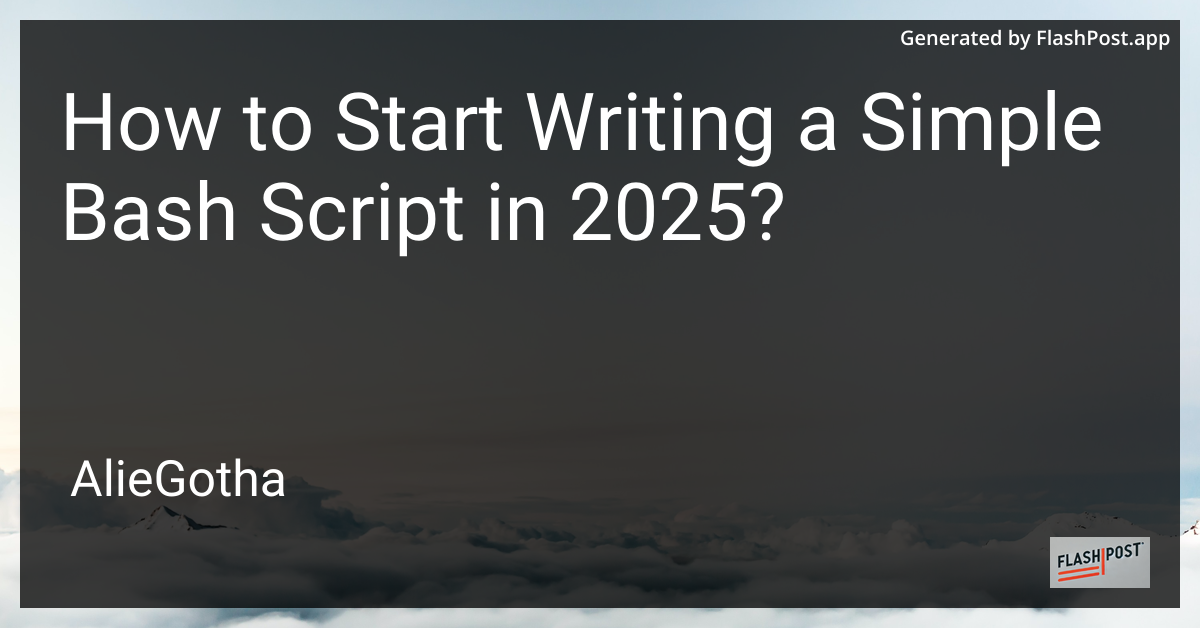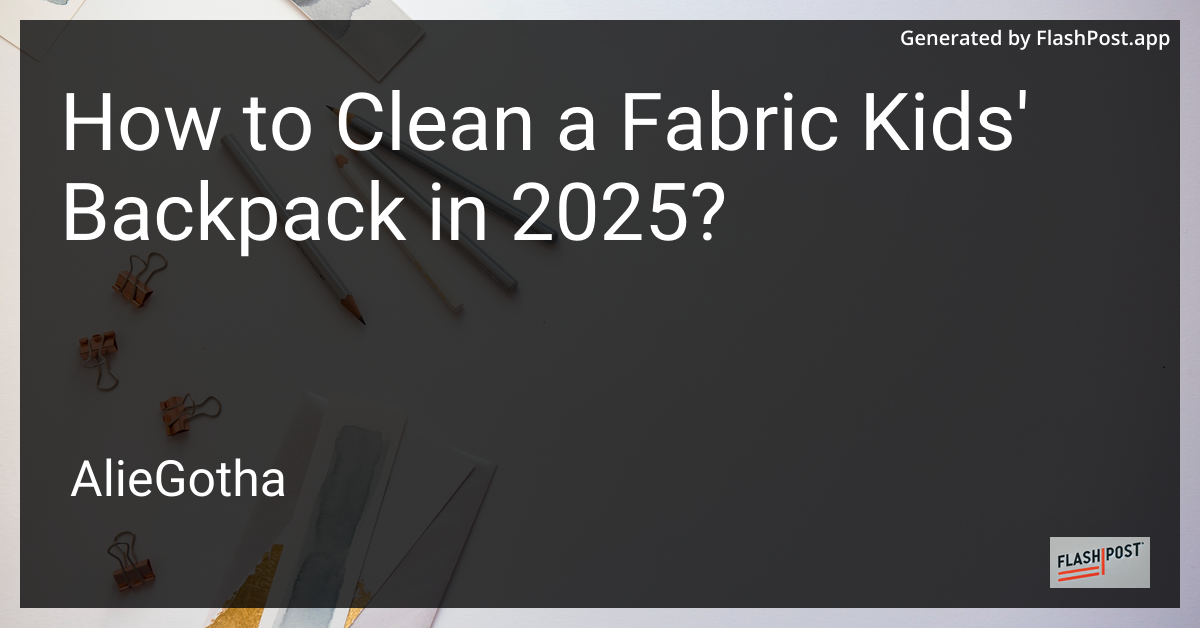
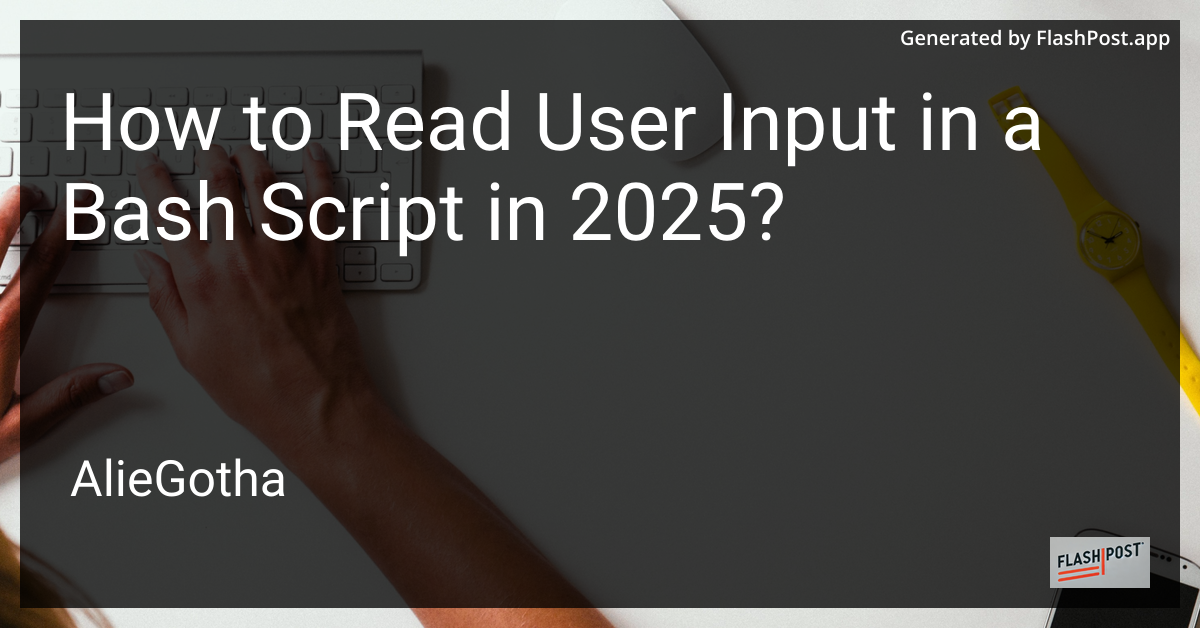
How to Read User Input in a Bash Script in 2025?
In the ever-evolving world of technology, one skill remains crucial: scripting. Bash scripting is a powerful tool for automating tasks in Unix-based systems like Linux. Understanding how to read user input in a Bash script is essential for creating interactive programs that respond dynamically to user data. This guide will explore the best practices for capturing and processing user input in Bash scripts in 2025.
Why Read User Input in Bash Scripts?
Capturing user input allows scripts to interact more effectively with users, providing custom outputs and actions based on the data received. Whether you’re writing a simple utility script or a complex automation tool, reading input is a fundamental skill.
Methods for Reading User Input
1. The read Command
The most common way to read user input in a Bash script is with the read command. This command reads a line of input from the standard input (keyboard) and assigns it to a variable.
Example:
#!/bin/bash
echo "Please enter your name:"
read user_name
echo "Hello, $user_name! Welcome to Bash scripting in 2025."In this example, the script prompts the user for their name and greets them with it.
2. Using Prompts with -p
To make the script cleaner, especially on the command line, you can use the -p option with read to display a prompt.
Example:
#!/bin/bash
read -p "Enter your favorite programming language: " language
echo "Your favorite language is $language."3. Reading Silent Input
For scenarios where you need to capture sensitive information like passwords, use the -s flag to prevent the input from being displayed on the screen.
Example:
#!/bin/bash
read -sp "Enter your password: " password
echo
echo "Your password has been stored safely."4. Providing a Timeout with -t
If you want to limit how long a user has to provide input, use the -t option to specify a timeout period in seconds.
Example:
#!/bin/bash
if read -t 10 -p "Enter your age within 10 seconds: " age
then
echo "You have entered: $age"
else
echo "Timed out! Please run the script again."
fi5. Reading with Default Values
By using the pattern ${variable:-default}, you can specify default values if the user does not provide any input.
Example:
#!/bin/bash
read -p "Enter your city (default is Tokyo): " city
city=${city:-Tokyo}
echo "You are located in $city."Additional Resources
By mastering these input techniques, your Bash scripts will become more robust and user-friendly. For those looking to expand their scripting knowledge, consider exploring these resources:
- Learn how to run Bash scripts in Linux in 2025.
- Understand more about bash file execution.
- Dive into arithmetic operations with the bash scripting math guide.
With these skills and insights, you’ll be well-equipped to handle more complex tasks in Bash scripting in 2025 and beyond. Happy scripting!
This article provides a practical look into reading user input in Bash scripts, with SEO optimization through targeted keywords and external resources to further your Bash scripting capabilities well into 2025.