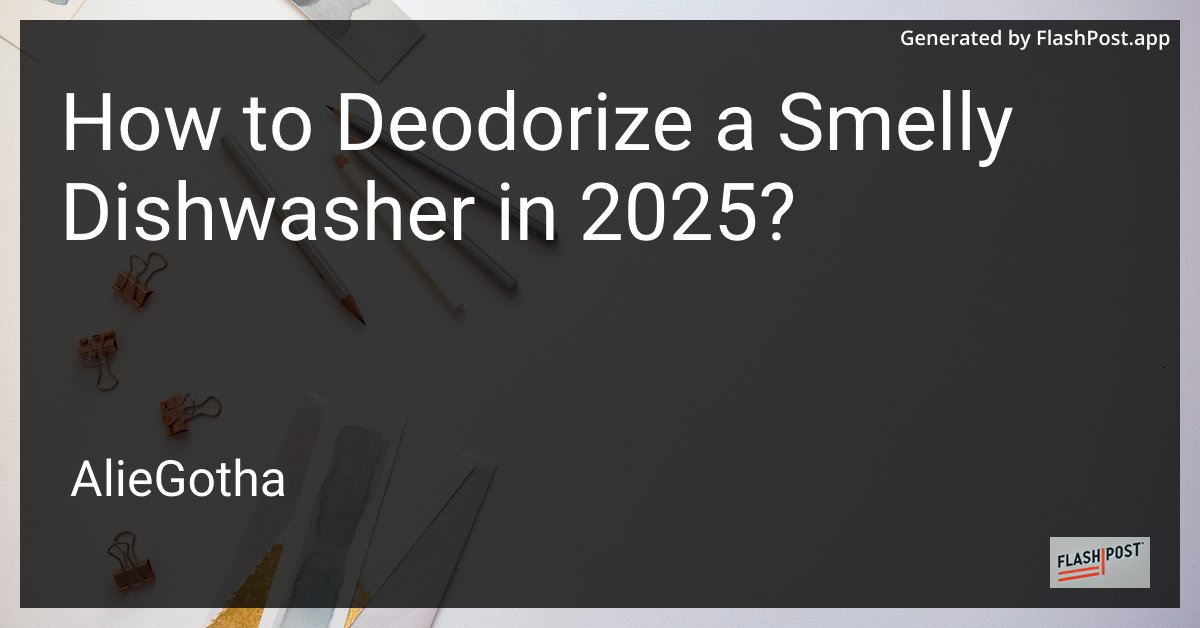
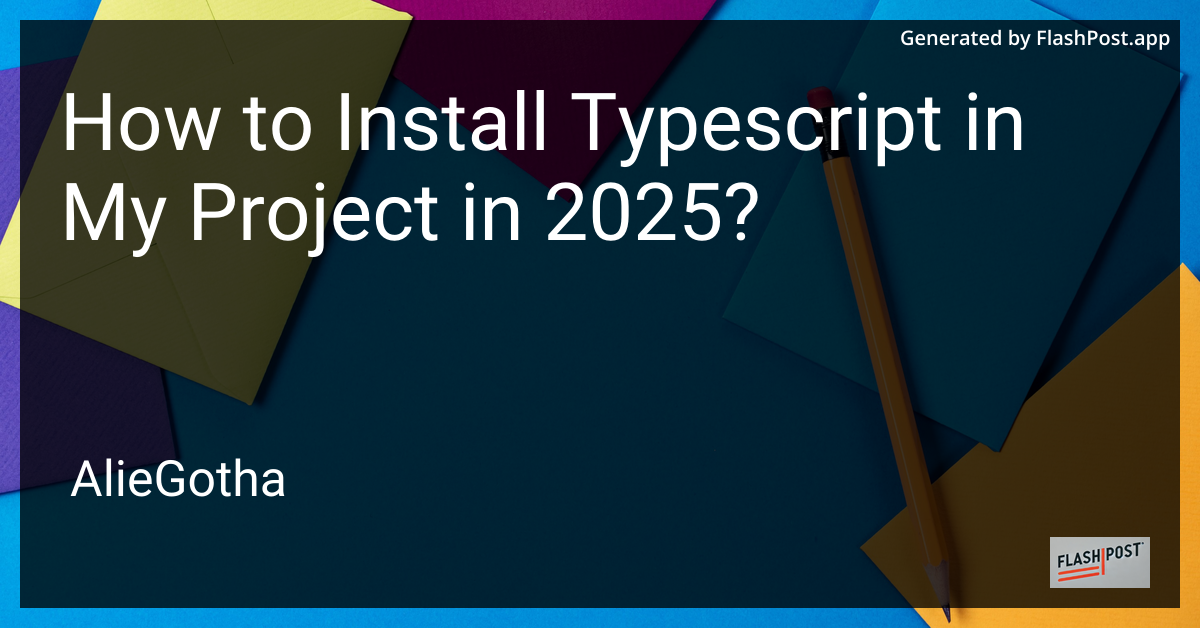
How to Install Typescript in My Project in 2025?
TypeScript has become an essential tool for web developers, providing a layer of type safety over JavaScript and improving both large-scale and small-scale application development. If you’re looking to harness the power of TypeScript in your projects in 2025, this guide will walk you through the steps to install it seamlessly.
Why Use TypeScript?
Before diving into the installation process, it’s important to understand why developers continue to choose TypeScript:
- Static Typing: Helps catch errors during compile time instead of runtime, improving code quality and maintainability.
- Enhanced Tooling: Integrates with IDEs to offer better code completion, navigation, and refactoring capabilities.
- Future-Proof: As JavaScript evolves, TypeScript continues to match and exceed its capabilities, making it a wise long-term choice.
Step-by-Step Guide to Install TypeScript
Step 1: Set Up Node.js and npm
TypeScript is a powerful language that extends JavaScript by adding types. It’s developed and maintained by Microsoft, and in 2025, it’s more popular than ever. Before you can install TypeScript, ensure you have Node.js and npm (Node Package Manager) installed:
-
Visit the Node.js official website to download and install the latest version of Node.js. This will also include npm by default.
-
Verify the installation by running the following commands in your terminal:
node -vnpm -v
Step 2: Initialize Your Project
If you don’t have an existing project, create a new directory for it and navigate into the directory:
mkdir my-typescript-project
cd my-typescript-projectInitialize a new npm project:
npm init -yThis command will create a package.json file with default settings. You can customize this later as needed.
Step 3: Install TypeScript
Install TypeScript as a development dependency in your project:
npm install typescript --save-devTo check if TypeScript installed correctly, you can verify the version:
npx tsc -vStep 4: Configure TypeScript with a tsconfig.json
Create a tsconfig.json file to configure your TypeScript options. This file lives at the root of your project directory:
npx tsc --initThis command generates a tsconfig.json file with default settings. You can modify this file to suit your project needs. Key options include:
- “target”: Specifies the JavaScript version output; ES2020 is a popular choice.
- “module”: Determines the module code generation; commonjs is widely used for Node.js projects.
- “strict”: Enables all strict type-checking options.
Step 5: Write TypeScript Code
Create a new TypeScript file within your project and start coding:
mkdir src
touch src/index.tsOpen src/index.ts and begin writing your TypeScript code. Here’s a simple example:
function greet(name: string): string {
return `Hello, ${name}!`;
}
console.log(greet("World"));Step 6: Compile TypeScript to JavaScript
Compile your TypeScript code to JavaScript using the TypeScript compiler:
npx tscThis command will generate JavaScript files in the output directory defined in your tsconfig.json (usually dist or the same directory as your TypeScript files).
Explore More TypeScript Topics
Want to deepen your TypeScript knowledge? Check out these resources:
- Learn how TypeScript handles asynchronous programming: TypeScript Asynchronous Programming.
- Discover the benefits of using TypeScript generics: Benefits of TypeScript Generics.
- Dive into computing momentum with TypeScript formulas: Compute Momentum TypeScript Formulas.
By following this guide, you’re well on your way to leveraging TypeScript in your 2025 projects. Happy coding!
