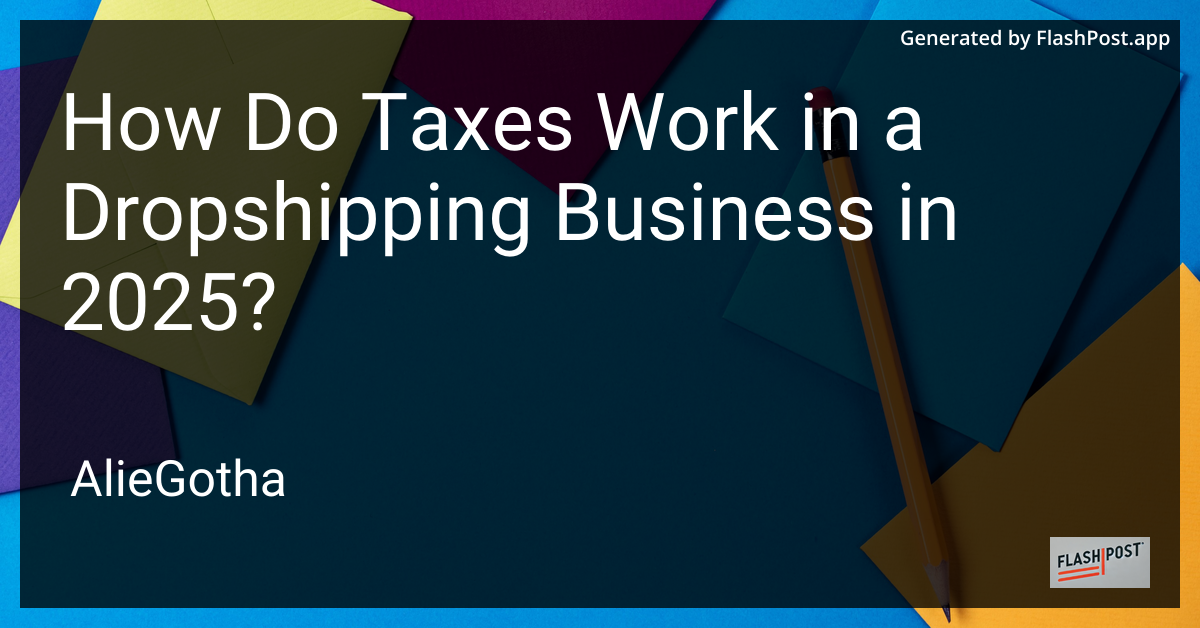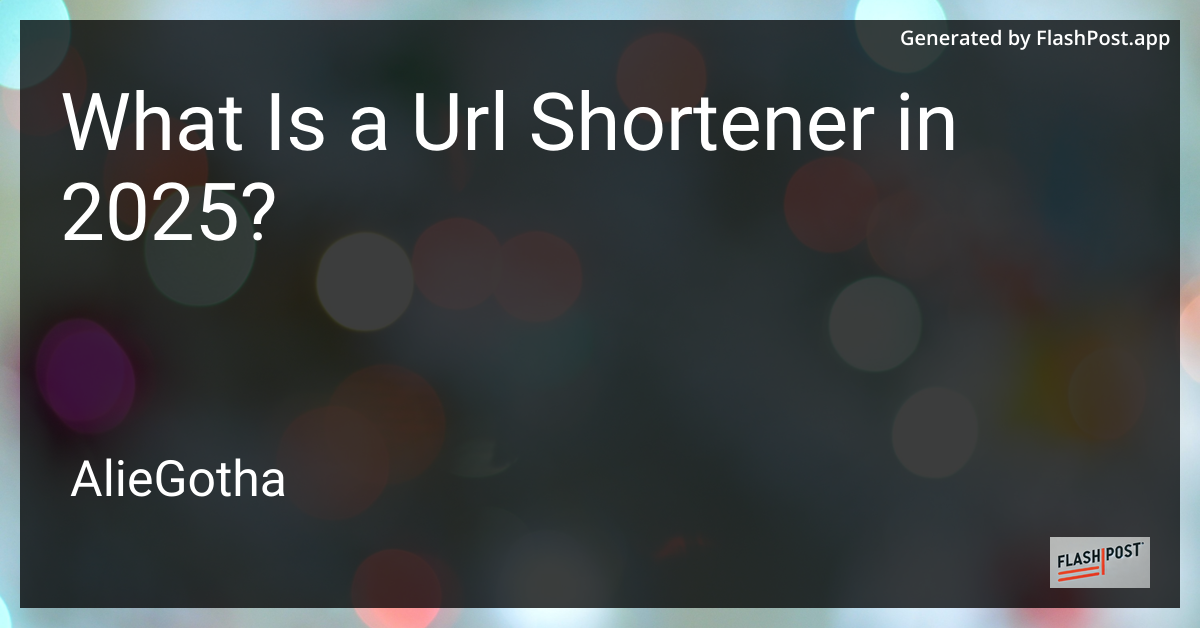
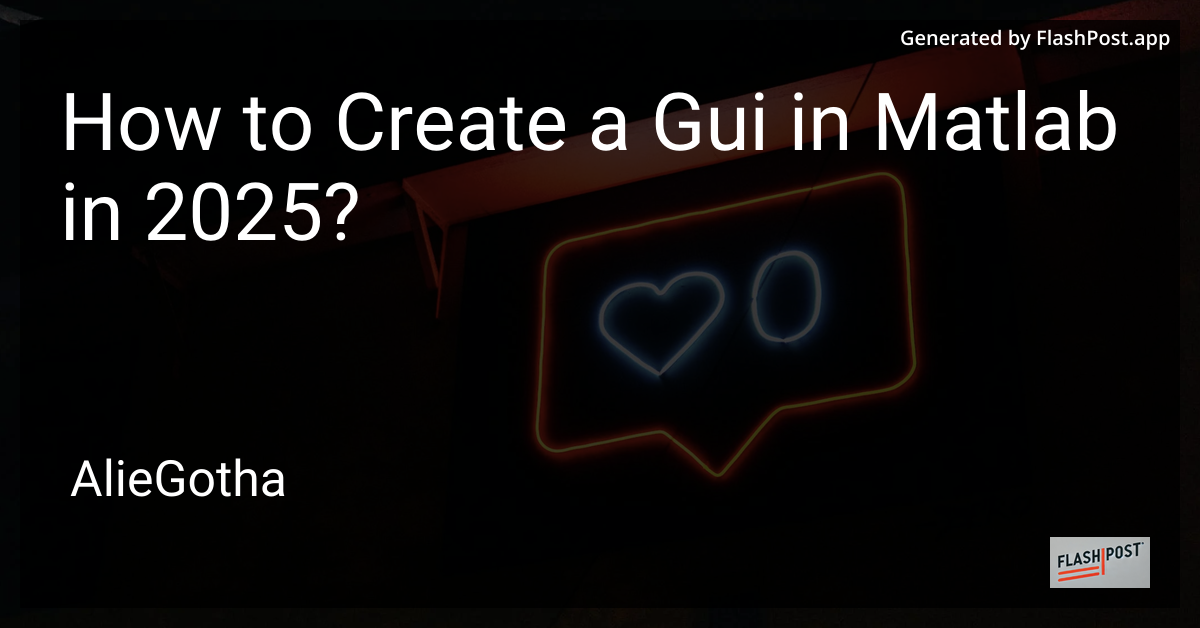
How to Create a Gui in Matlab in 2025?
Creating a Graphical User Interface (GUI) in MATLAB has never been more accessible than in 2025. With continuous updates and advancements, MATLAB offers a straightforward approach to design interactive user interfaces for your applications. In this article, we’ll explore the steps to create a simple yet functional GUI using MATLAB’s App Designer.
Steps to Create a GUI in MATLAB
Step 1: Launch MATLAB App Designer
- Open MATLAB: Start your MATLAB software.
- Open App Designer: In the MATLAB command window, type
appdesignerand hit Enter. This will launch MATLAB’s App Designer, where you can create and design your GUI.
Step 2: Create a New App
- Select a Template: Choose a blank app to start from scratch or select one of the pre-built templates available if they fit your requirements.
- Design the Layout: Drag and drop components from the Component Library into the Design View. These components include buttons, sliders, axes for plotting, and more.
Step 3: Configure UI Components
- Set Properties: Click on each component and adjust its properties in the Property Inspector window. You can change properties like tags, text displays, and color to suit your needs.
- Add Callbacks: Define actions for your components. For instance, set callbacks that execute specific functions when you click a button or move a slider.
Step 4: Write the Code
- Switch to Code View: Navigate to Code View, where MATLAB provides a code editor. Here, you can write the functionality for your app.
- Write Functionality: Use MATLAB’s powerful scripting capabilities to add functions to your app. For example, you could include data processing functions or visualize multidimensional arrays within your GUI.
Step 5: Test and Run Your App
- Test the App: Use the ‘Run’ button to test your app. This will open your GUI in a new window, allowing you to interact with it as a user.
- Debugging: Utilize MATLAB’s debugging tools to troubleshoot any issues that arise during the test phase.
Step 6: Share and Deploy
- Package Your App: Once satisfied, package your app using MATLAB’s built-in tools. This will allow you to share your app with users who may not have MATLAB installed.
- Deploy: Deploy your app using MATLAB Compiler if needed, to create standalone applications.
Exploring Further
MATLAB offers a rich set of functionalities beyond GUI development. To enhance your GUI with advanced MATLAB capabilities, check out these resources:
- Learn about MATLAB Data Processing to normalize large data sets efficiently.
- Explore MATLAB Multidimensional Array Plotting to visualize complex datasets within your GUI.
- Convert data types effectively with MATLAB Convert UINT8 to INT, useful for handling image data and other byte-represented information.
Conclusion
By following these steps, you can create a functional and interactive GUI using MATLAB in 2025. With the ongoing enhancements in MATLAB, the possibilities for automation, data visualization, and interface design continue to expand. Whether you’re developing tools for data analysis, research, or engineering, MATLAB’s robust environment equips you with everything you need to succeed.
Start designing your GUI today, and bring your ideas to life!