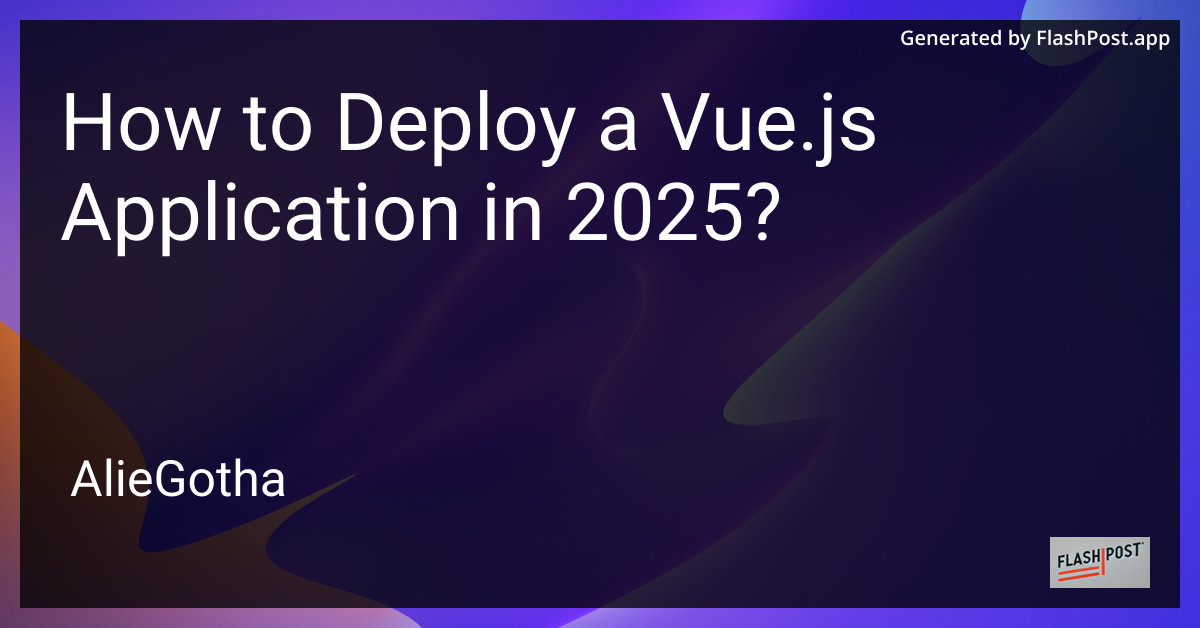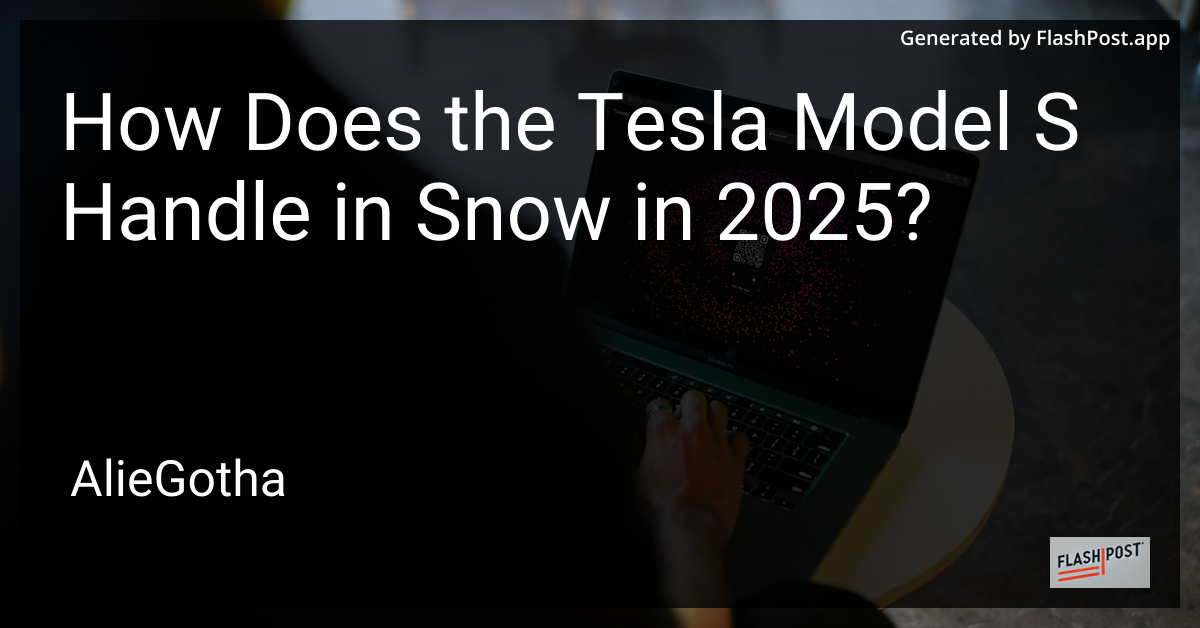

How to Configure Jenkins for a Maven Project in 2025?
In 2025, Jenkins remains a powerful tool for automating the building and deployment of applications. Configuring Jenkins for a Maven project can significantly streamline your development process. This guide will walk you through setting up Jenkins for a Maven project, ensuring your CI/CD pipeline is efficient and robust.
Prerequisites
Before you begin, ensure you have the following:
- Jenkins installed: Whether on a local machine, a server, or a cloud instance.
- Maven installed: Necessary for building the project.
- Access to the source code repository: Typically Git.
- Basic knowledge of Jenkins and Maven: Understanding these tools will ease the configuration process.
Step 1: Install Necessary Plugins
- Log into Jenkins and navigate to
Manage Jenkins>Manage Plugins. - Search for the following plugins and install them if not already present:
- Maven Integration: Crucial for handling Maven tasks.
- Git Plugin: Required if you want to pull source code from Git repositories.
- Restart Jenkins to ensure all installed plugins are properly loaded.
Step 2: Configure JDK and Maven in Jenkins
- Go to
Manage Jenkins>Global Tool Configuration. - Set up JDK:
- Click on
Add JDK, uncheckInstall automatically, and set the JAVA_HOME path.
- Click on
- Set up Maven:
- Click on
Add Mavenand provide the Maven home directory path or use automatic installation.
- Click on
Step 3: Create a New Maven Project
- On the Jenkins dashboard, click on
New Item. - Enter a project name and select
Maven Project, then clickOK. - In the project configuration, under the
Source Code Managementsection, chooseGit, and provide your repository URL.
Step 4: Configure Build Triggers
- Navigate to the
Build Triggerssection. - Choose
Poll SCMif you want Jenkins to automatically build with changes. - Alternatively, use
Build periodicallyfor scheduled builds.
Step 5: Add Build Steps
- Under the
Buildsection, click onAdd build stepand selectInvoke top-level Maven targets. - Enter
clean installor any other lifecycle goals required for building your project.
Step 6: Configure Post-Build Actions
Post-build actions are essential for deploying or archiving artifacts:
- Archive the artifacts: In the
Post-build Actions, chooseArchive the artifactsand specify files to archive, for example,**/*.jar. - Deploy the results: Select additional actions like deployments to application servers as needed.
Step 7: Build and Verify
- Click
Saveand thenBuild Nowto manually start the build. - Monitor the console output to verify the build process.
- Use Jenkins Groovy Scripts to automate script-based tasks or troubleshooting.
- Refer to Jenkins Troubleshooting Tips if you encounter issues during the build.
- Explore Jenkins Pipeline Groovy for advanced pipeline features.
Conclusion
Configuring Jenkins for a Maven project in 2025 follows a streamlined process with enhanced automation capabilities. By setting up Jenkins effectively, your development workflow can become more efficient and resilient, aiding quicker time to market and more reliable software builds.
Ensure you explore Jenkins’ deeper capabilities with Groovy scripts and pipeline plugins to adapt to your project’s needs and leverage the full power of Jenkins as a CI/CD tool.